Multi-Factor Authentication (MFA)
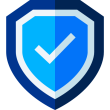
Blueteq multi-factor authentication (MFA)
In line with NHS policy, Blueteq have implemented multi-factor authentication on all our systems.
MFA (Multi-factor Authentication) Guide
This guide will provide information about MFA and the required steps that you will need to follow for accessing a system using MFA. You will log in to the system in the normal way by entering your user name and password. The system will then display the following screen.
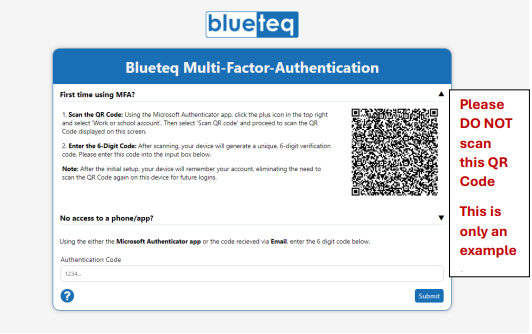
First time use of Multi Factor Authentication
The first time you use the system with MFA will require you to register the application in Microsoft Authenticator and then enter the six digit authorisation code as follows:
1. Register system with Microsoft Authenticator app: Using the Microsoft Authenticator app, click the plus icon in the top right and select ‘Work or school account’. Then select ‘Scan QR code’ and proceed to scan the QR Code displayed on this screen.
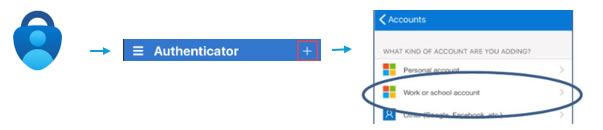
Please DO NOT scan the QR code in this guide, this is only here as an example. Please scan the code which will be presented on your own screen.
- Enter the 6-Digit Code: After scanning, your device will generate a unique, 6-digit verification code. Please enter this code into the input box “Authentication Code” below.
Please Note: The app will generate a new code every 30 seconds.
Using Authenticator after initial Registration
By default the system will require you to enter a code each time you login. This policy may be amended by your organisation in line with their data security policies.
Once you have scanned the code (registered your account for this system) you will only needto:
- Open Microsoft Authenticator
- Enter the 6-Digit Code: Please enter the code for the Blueteq Multifactor Authentication into the input box “Authentication Code” below.
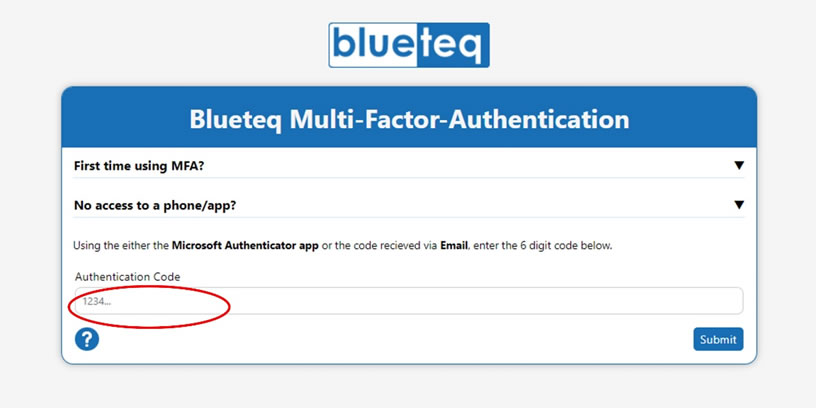
No Access to phone/app: If you’re unable to use a mobile phone or prefer not to install the Microsoft Authenticator App, you can receive the code via e-mail. The system will send the code to the e-mail address associated with your user account.

- Please make sure that the email used is on the NHS Digital accredited list:
https://digital.nhs.uk/services/nhsmail/the-secure-email-standard#list-of-accredited-organisations
If you have any problems using the MFA service, please contact Blueteq with the following contact form.



